4、创建曲线调整图层,对RGB进行调整,参数设置如下图。
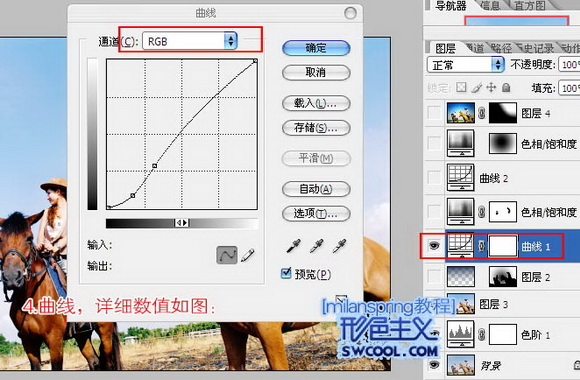
5,6,7、创建色相/饱和度调整图层,对全图,黄色,滤色进行调整,参数设置如下图,确定后用黑色画笔把不需要变色的部分擦出来。
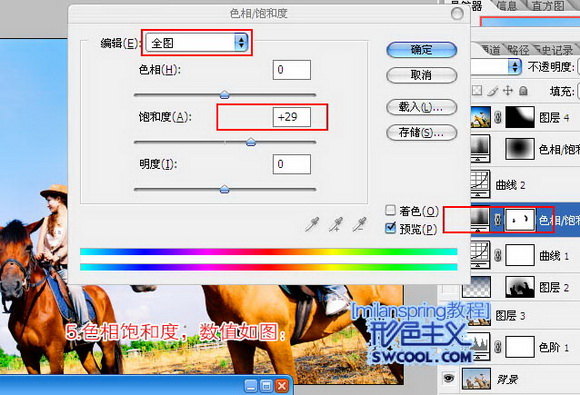
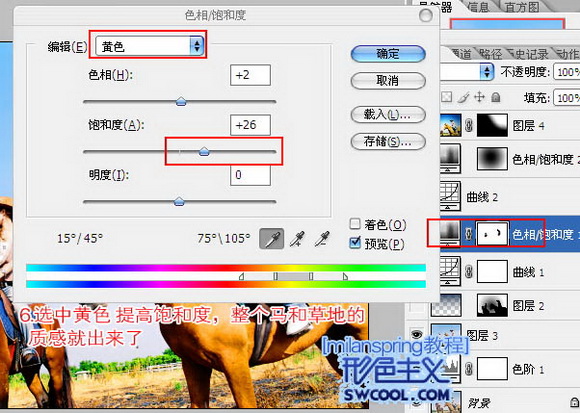
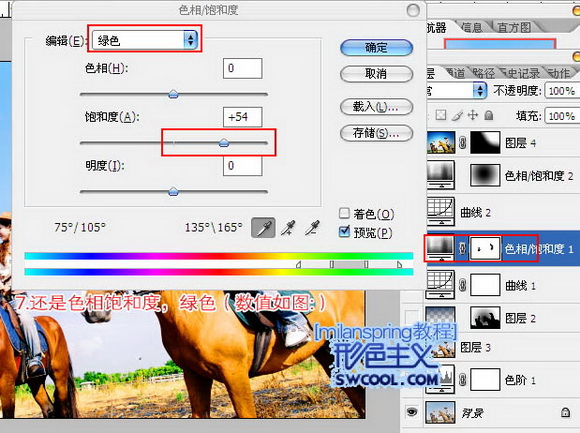
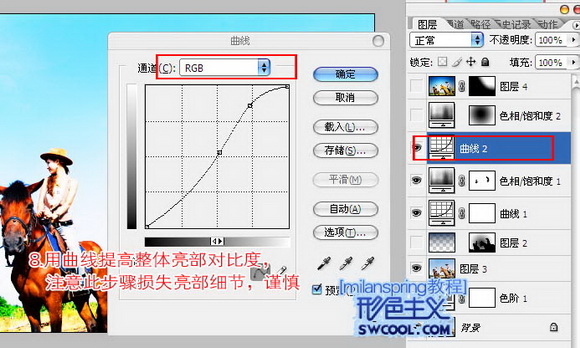
手机版,更便捷!
时间:2016-12-12 浏览次数: 编辑:9upk
4、创建曲线调整图层,对RGB进行调整,参数设置如下图。
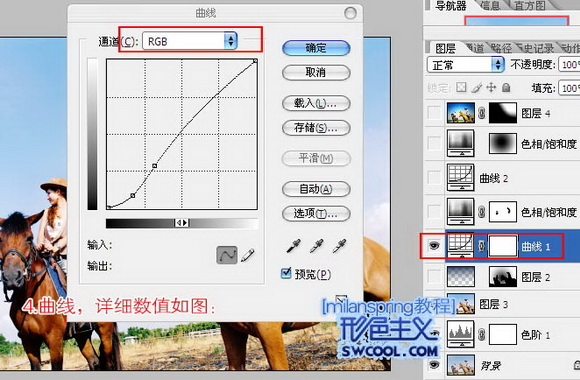
5,6,7、创建色相/饱和度调整图层,对全图,黄色,滤色进行调整,参数设置如下图,确定后用黑色画笔把不需要变色的部分擦出来。
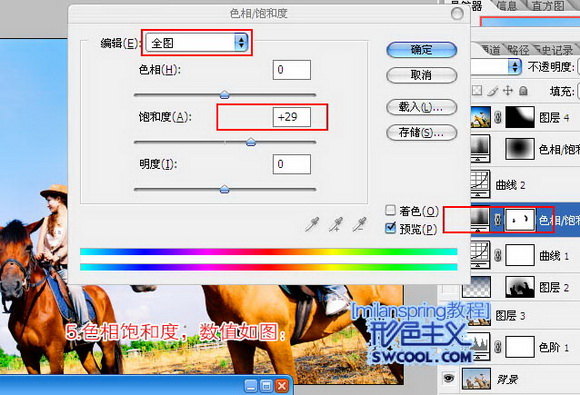
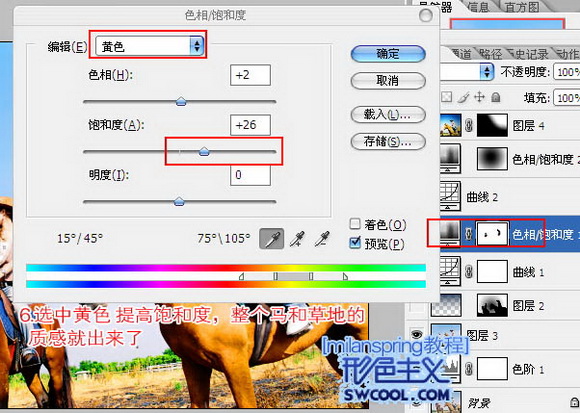
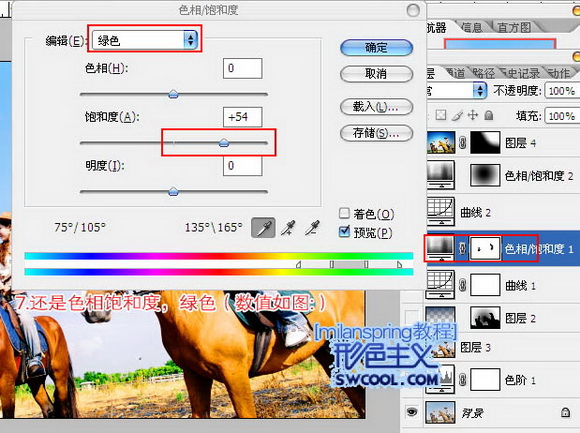
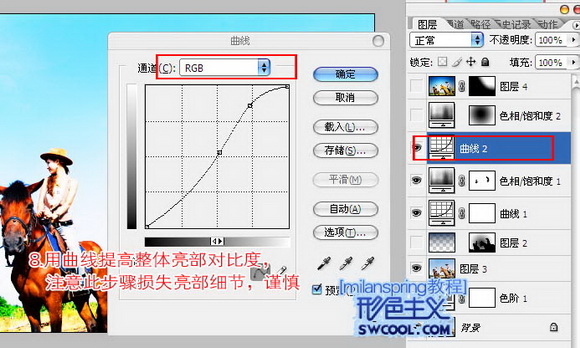
标签: Photoshop
上一篇:Photoshop教程,怎么用Photoshop调出草下一篇:Photoshop教程。怎么用Photoshop打造逼